



As of June 15, 2022, in order to prevent fraud attempts, the password reset procedure in VB24 is changed. Therefore, if you have forgotten your VB24 login or password, we urge you to complete the following steps to restore it:
Step 1.
When accessing the password reset menu, after entering the required data, you will be asked to contact 24/7 Customer Support at the phone numbers displayed on the page, which match the phone numbers on the back of your card.
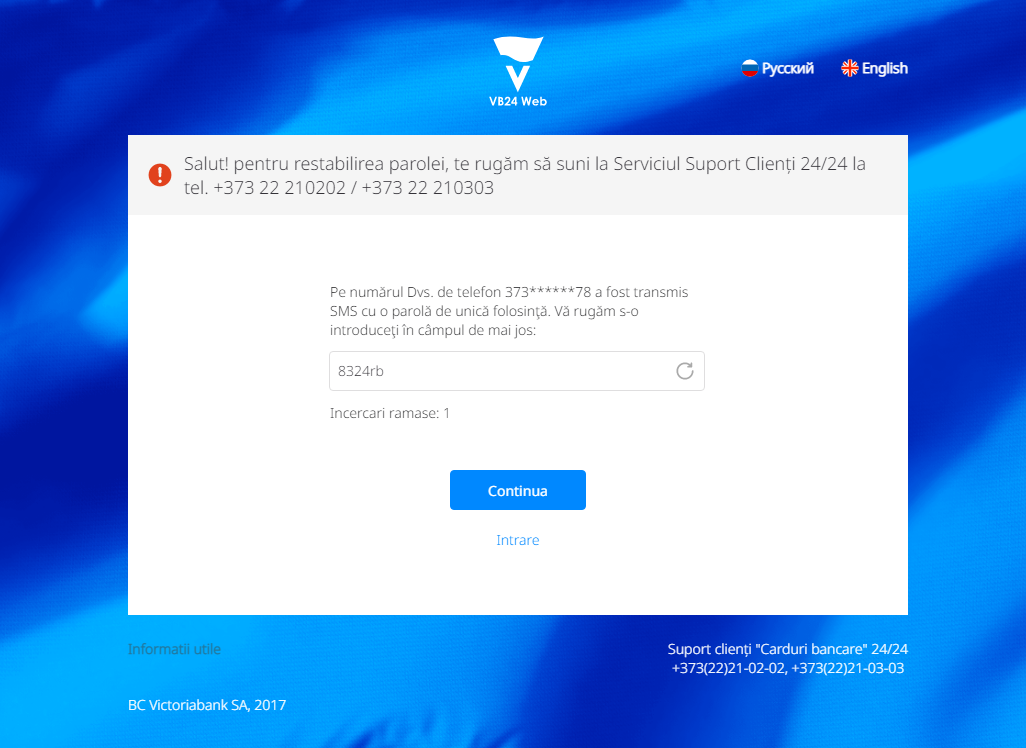 | 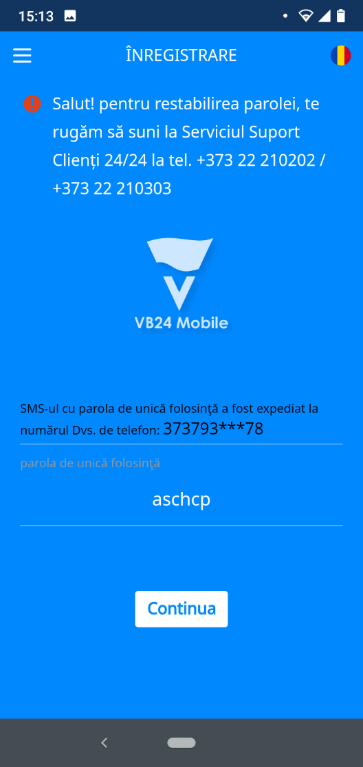 |
Step 2.
After you ask the operator to reset your password in VB24, he/she will pose you a few questions to identify you and find out the reasons for password reset. Please help us to prevent possible scams and let the operator know if:
Step 3.
When the operator makes sure that you are not/have not been the victim of a scam scheme, together you will agree to a time interval (not more than 3 hours) during which you can reset your password in VB24 according to the following scenario:
This change helps us to be closer to you and to work directly in the fight against bank fraud schemes, which are increasingly used by crooks. With the intention of obtaining your bank details, they sometimes manage, through various methods, to fool the vigilance of customers and gain access to the accounts of online banking applications (login, password, card details and even confirmation passwords via SMS).
Precisely for the reason of protecting you from such cases and out of the desire to offer you a safe, convenient and unique banking experience, we are launching a new way to reset your access password.
This change helps us to be closer to you and to work directly in the fight against bank fraud schemes, which are increasingly used by crooks. With the intention of obtaining your bank details, they sometimes manage, through various methods, to fool the vigilance of customers and gain access to the accounts of online banking applications (login, password, card details and even confirmation passwords via SMS).
Precisely for the reason of protecting you from such cases and out of the desire to offer you a safe, convenient and unique banking experience, we are launching a new way to reset your access password.